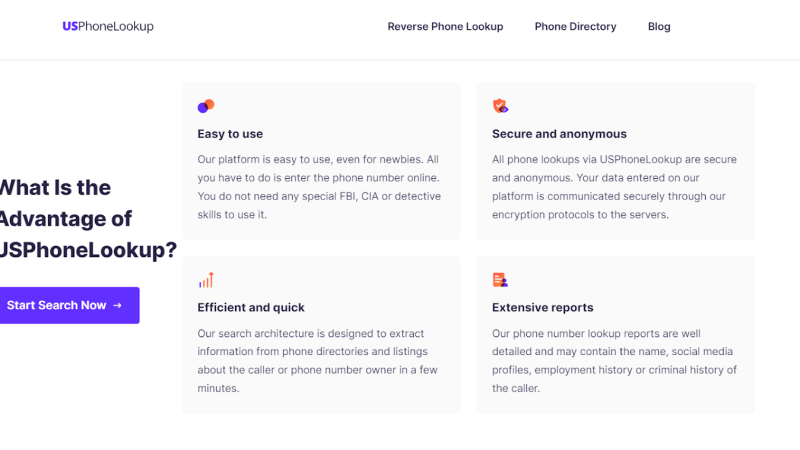How to Fix Windows Update Stuck Windows 10
Updates are the inevitabilities of today’s IT infrastructure and so are software bugs and security breaches. To some people, updates are something that bothers them over time and they don’t think that it is necessary for the system. But they can’t be more wrong because securities issues can happen in any system, we can’t do much about it.
When it comes to Windows 10 updates, the system of updates is pretty good. After updating Windows 10, your computer becomes brand-new with latest features and security. The best part of updates is; your computer gets free of all bugs you are lately facing. Windows is such a darling that it keeps checking for the updates automatically making you free of it all. However, you need to restart your computer to check if the update is available. Moreover, you can also check it manually when any security feature is available. But it does bother a few people from time to time because they push updates frequently. Most of the time windows 10 users enjoy frequent pain-free updates that are downloaded to PC automatically. These updates carry fixes to a lot of software bugs and a few security issues. So, it is important for us to install the updates as we get them.
But the worst part of the windows updates is that sometimes it can be resource hungry. Yep, at times the update process in your system can hog all the resources and leaves the system unrendered. It makes the system freeze at times and the users can’t do much about it.
So, if you are facing a Windows update stuck with the Windows 10 problem, you’ve come to the right place.
Here we are going to provide a solution to the Windows 10 update stuck problem, read it thoroughly and implement it on your computer.
Let’s get started.
First, we must look at the causes of frozen or stuck updates on the computer.
What are The Causes of Stuck Windows Updates?
There can be many reasons for the installation to be stuck. Most of the times these types of issues are because of software conflict or a pre-existing issue that wasn’t brought to light until the windows updates started working.
And sometimes these issues are caused by a mistake on Microsoft’s part but that does not happen often. This problem can occur at any time, you must be ready with the countermeasures to make your system work again.
Check If Updates Are Stuck
You must make sure that the updates are stuck because some updates take time to be installed completely. So, if it takes one or two minutes to configure or install, then it is not a big problem. If it crosses that, then you have to take action to resolve the issue at hand.
Now, let’s look at the steps you need to take to resolve Windows updates’ stuck problem.
The solution to Frozen or Stuck Updates
Follow these steps sequence wise to resolve the problem with ease.
- First, you need to test the Ctrl-Alt-Del button to see whether the system is responding or not. If it works, it will open the recovery option. You will have to open the task manager from there and end the process that is not responding. If that works, then you can skip step two for fixing the problem.
- If that does not work, then you have to forcefully shut down the computer by pressing the power button for more than 20 seconds. It will shut down the computer and flush all the data from the memory.
- Then, you need to boot the system into Safe Mode which can be accessible from the Startup Settings menu. In safe mode, the computer disables all the features and runs only necessary features. This ensures that there is no conflict between any two-piece of software codes. These conflicts could be something that might be interfering with the update process.
- Then, you will have to perform a system restore to restore the earlier functionalities. Windows automatically creates a restore point to safeguard from this sort of thing. You need to perform a system restore to a point right before the update.
- If that is not working for you, then you can try Startup Repair, it will fix the underlying issues that are not highlighted by System Restore.
- You can also perform a clean installation of windows 10 using the Windows 10 bootable device. But you can only use this option when nothing is working in your computer.
So, these are the things to try when the latest windows update stuck on your computer. This article contains all the useful information you need to know about updates stuck on Windows 10 computers.