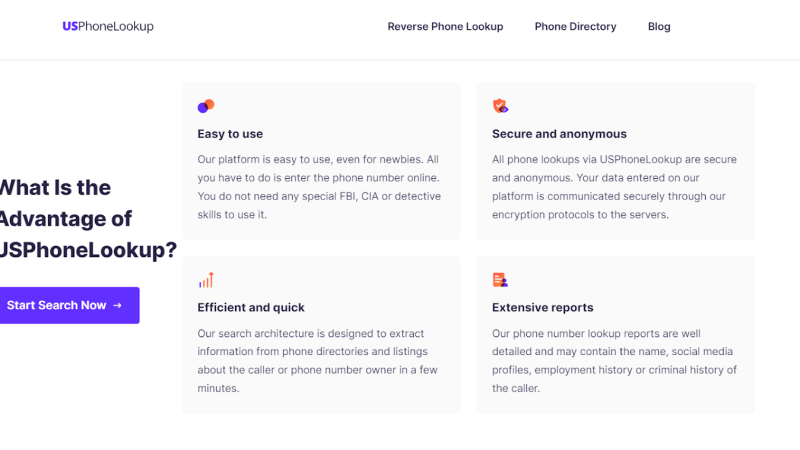What Causes a Paper Jam in HP Printers?
Printer tech has moved leap and bounces in recent years, we now have good quality and more effective printers than what we had years ago. These days 3D printing is a thing and many people use that. However, additive technology is still evolving and needs a few years before we could say that we’ve achieved it. Regardless of the advancements of the printing technology, one thing that we can’t shake off is the paper jams in printers.
It is the most common problem in any kind of printer you’ll see. This problem affects every type of printer if it is used to print anything. No matter how expensive the printer you buy, it will be prone to paper jam errors. No technological advancement has found a solution for the paper jam problem in printers. It is inevitable for every printer user to encounter the paper jam problem in their life. Paper always gets stuck while it is being moved in the printer.
There could be multiple reasons for this kind of problem in your printer. And people don’t know how to prevent paper jams from happening. And importantly, people don’t know how to deal with them. We have decided to create a guide for people like you to read into for all parts of the problem of paper jams.
Read on the complete article and know more about it to resolve it as soon as possible.
First, we will look at the various causes of the paper jam error in HP printers.
Cause of HP Printer Showing Paper Jam Error
The paper jams in any printer are the outcome of certain problems within the printer. The reoccurrence of the paper jams frustrates people and they search for the best solutions. First, we have to understand the proper causes of paper jams to resolve the error as soon as possible.
Here is the list of various reasons for paper jams in your HP printer.
- Most of the time paper jams occur due to incorrect loading of the paper in the tray. A lot can go wrong when you are loading a paper in the tray, the paper could get folded, or two of them can stick together to cause jams. Overloading the papers can cause a jam because of the roller’s design. The rollers are designed to load single paper into the tray.
- Rollers are used to pull the sheets inside the printer and a damaged roller would pull two or more sheets in one time or it would fold the paper which could get stuck inside. Rollers are not some indestructible objects; they wear and tear over time and a damaged one can cause problems.
- Low-quality paper can also cause paper jams because it has a higher chance of folding inside the printer without you knowing about it. The printers are delicate devices that are designed for a specific dimension and quality of paper, you can’t just feed it anything.
- Dust from paper and cartridge can cause problems in the pathway of the paper which could lead to paper jams in the printer. Low-quality ink can leave stray ink behind to cause hindrance to the total operations and affect the quality of print and also cause paper jams.
So, what would you do to resolve the paper jams in your HP printer? You may want to set up the HP printer again to make sure it doesn’t happen.
How to Deal With HP printer Paper Jams
So, the bigger problem is how would you deal with HP printer problems or paper jams. Here is what you can do to resolve the paper jams in the HP printer with ease.
- First of all, you need to turn off the printer completely and remove all the cables from the printer.
- Once, that is done, go to the HP official website and look for the instructions for your printer model to open the printer to remove the stuck paper shards.
- After that, you can start removing the paper from the input tray and other areas. Removing the paper from the input and output tray is relatively easy, just look at it carefully and remove all the pieces.
- Once all the pieces are removed from there, you can start by opening the access hatch to look inside the cartridge area. Remove all paper shards carefully and make sure all the pieces are removed and nothing is left behind.
- Now, you need to go underneath the printer and open access hatch for accessing the rear door.
After that, you can start printing to check whether all the things are removed or not. You may need to perform a printer align after the procedure.
In some cases, the printer doesn’t show up on the computer. In those cases, you need to reinstall the HP printer driver to get access again. Check out our other articles about the HP printer is offline.